|
Learning outcomes
Objectives and goals 
At the end of this module you will be able to:
• Make more efficient use of your time
• Better manage teamwork and task allocation
• Know and use tools to help you in the task managing process
ICT tools for time management
Benefits and gaps 
Nowadays, time seems to be the name of the game. In fact, having good time management skills and knowing ourselves well allow for a better task completion rate and frees up valuable time to venture into personal or intrapreneurial projects. That’s why, now more than ever, the importance of being organised cannot be understated.
This clashes with the secondary role that time management is given in some company cultures, being treated as a side skill rather than a core one. Unsurprisingly, this issue grows exponentially when it comes to intrapreneurial projects, which due to their usual on-the-side nature are often tightly scheduled around the main activity.
Time management tools 
In order to help us with our first steps in the Time management world or actually take our organisation skills to the next level, here is a selection of tools (with both free and paid plans):
► Time-tracking: having total control over your time is the key to better work and off-work life.
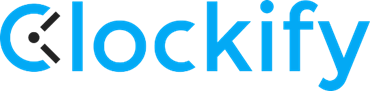 is a free, time-tracking app that gives users, whether it be individuals or teams, a range of time-related tools to monitor countdowns, time spent on a task or billable time. is a free, time-tracking app that gives users, whether it be individuals or teams, a range of time-related tools to monitor countdowns, time spent on a task or billable time.
In a much more exhaustive manner, 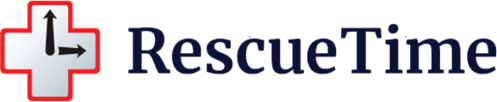 boasts an enormous number of time-tracking tools such as task guidance, focus sessions and a collection of reports, aiming to provide an in-depth analysis of the user’s time allocation. boasts an enormous number of time-tracking tools such as task guidance, focus sessions and a collection of reports, aiming to provide an in-depth analysis of the user’s time allocation.
► Social Media Marketing: Scheduling our posts is vital for any social media strategy. Unfortunately, we cannot be 24/7 keeping an eye on our screen waiting for the right moment to post that brilliant meme or infographic.
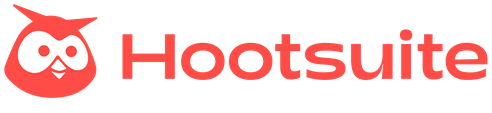 , for example, supports up to 20 social media platforms, including Twitter, Facebook, Instagram, Tiktok, Linkedin and Youtube. Its free plan allows managing 2 accounts and scheduling up to 5 posts. Additionally, it supports post automation: which means specific blog and web updates can be posted automatically. , for example, supports up to 20 social media platforms, including Twitter, Facebook, Instagram, Tiktok, Linkedin and Youtube. Its free plan allows managing 2 accounts and scheduling up to 5 posts. Additionally, it supports post automation: which means specific blog and web updates can be posted automatically.
 includes similar features, with even better automation possibilities and a free plan that enables managing 3 social accounts and scheduling up to 10 posts. includes similar features, with even better automation possibilities and a free plan that enables managing 3 social accounts and scheduling up to 10 posts.
► Screen usage: In order to improve our time management, checking our screen time is key, so our efforts can be optimised, avoiding fatigue.
 AppDetox allows users to monitor their screen time, creating custom block rules and app blocklists. AppDetox allows users to monitor their screen time, creating custom block rules and app blocklists.
 Moment throws in cross-device rules and browser extensions, although only with paid plans. Moment throws in cross-device rules and browser extensions, although only with paid plans.
► Project management and organisation: As we’ll see in the next unit, these apps let users manage many parameters, such as task listing, deadlines, sorting, sharing and uploading file attachments, becoming a sort of “organisation hub”. Most of them allow content sharing with other users.
Good examples of this are 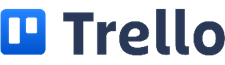 , ,  , , 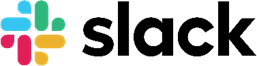 and and  . Although each of them includes a set of expectable, core features such as the ones mentioned above, they still have their own tricks up their sleeve to help you get the hang of productivity. . Although each of them includes a set of expectable, core features such as the ones mentioned above, they still have their own tricks up their sleeve to help you get the hang of productivity.
Task managing in teamwork environments
Designing your own team strategy 
Typically, success is a direct consequence of an adequate strategy, hence the importance of knowing how to plan the plan, i.e., designing a solid workflow diagram to effectively map the steps needed to bring the project to fruition.
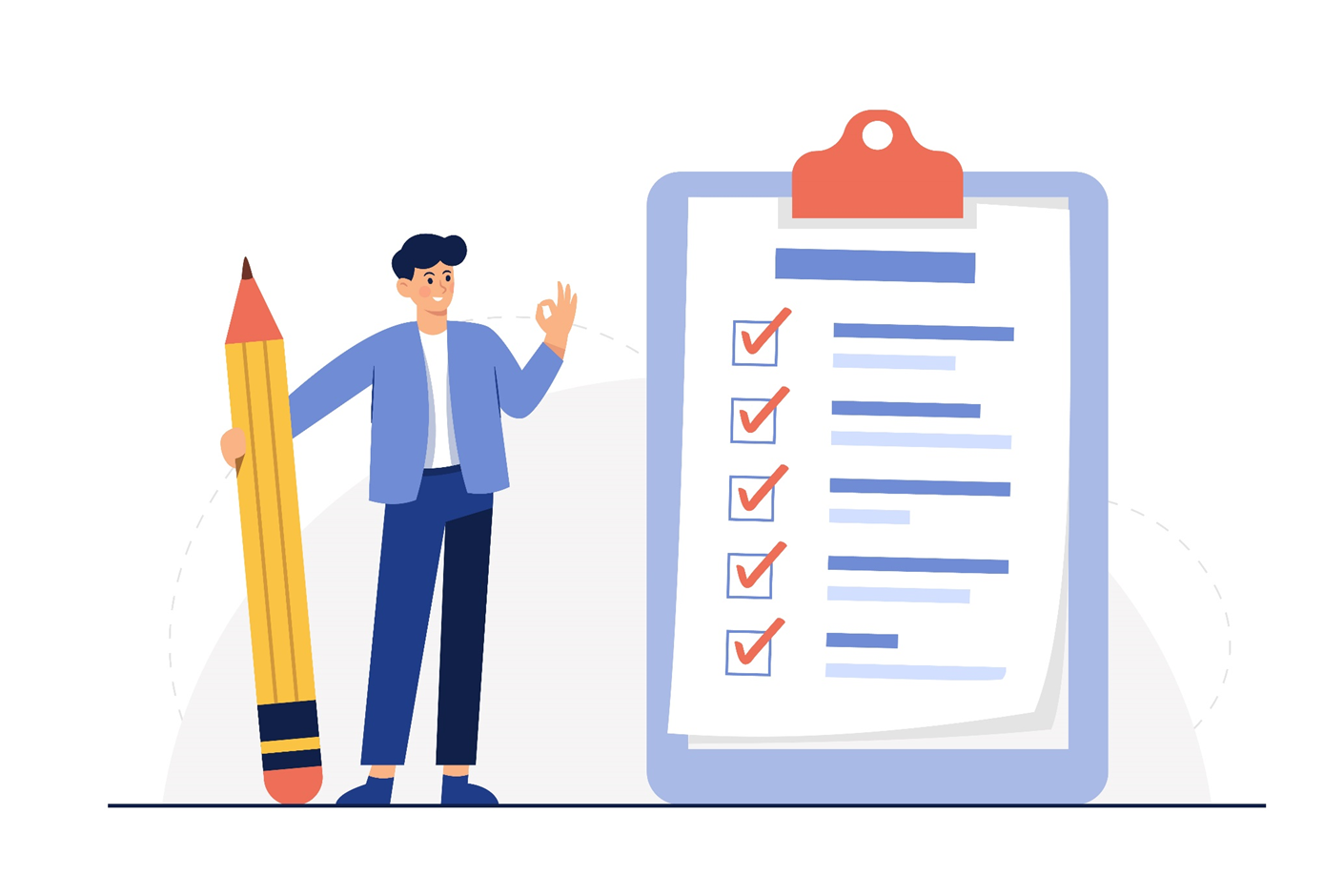
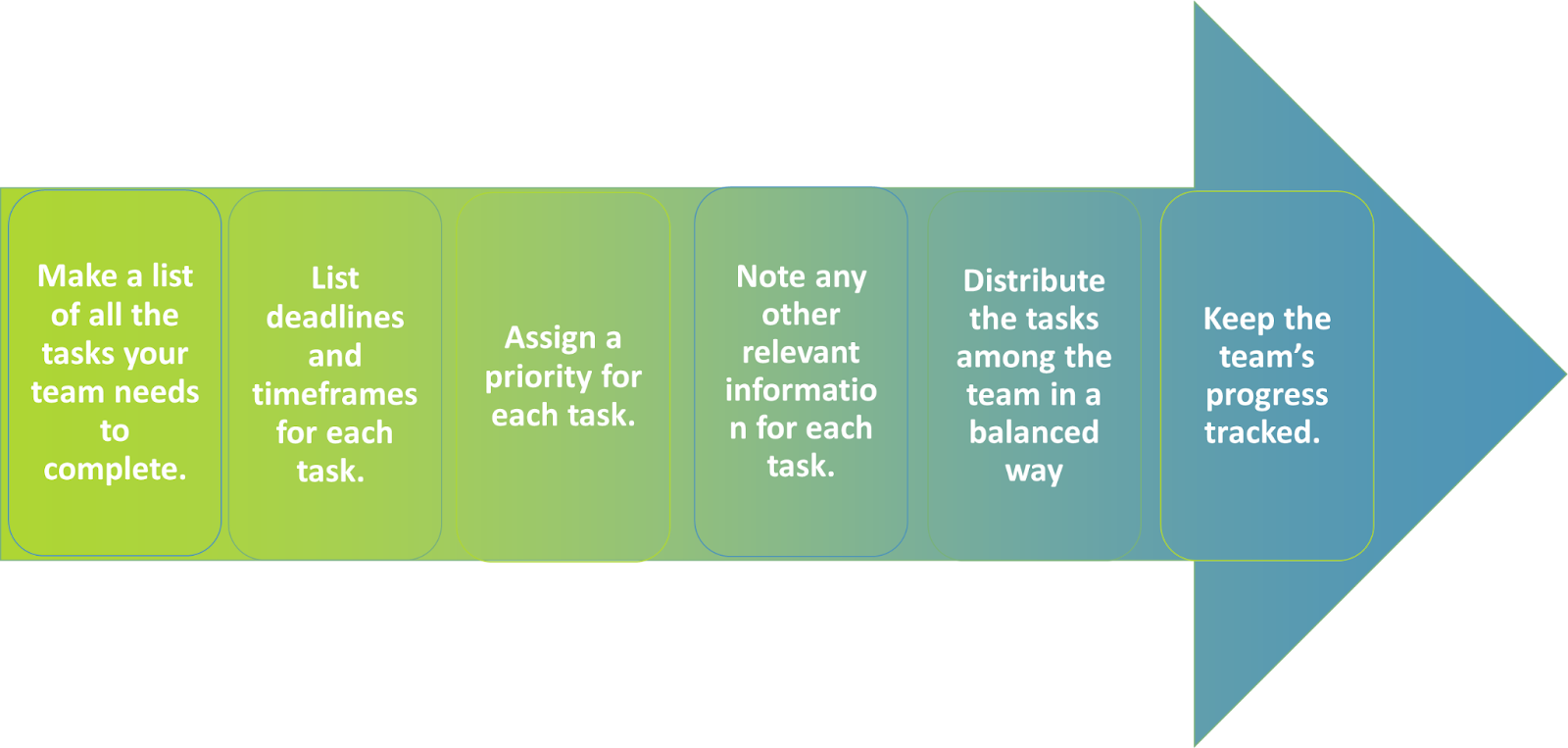
Please bear in mind that this is just a proposal, so do not hesitate to modify it so it can better fit your needs.
Implementing your own team strategy 

Once we have designed our own plan, it is time to implement it. As seen in the previous unit, there are several alternatives that provide clean, simple and effective solutions by keeping progress in the open and minimising the email flow and communication channels.
On this occasion, the free version of Asana will be used to illustrate the previously mentioned implementation process. Bear in mind that, in any case, all new accounts have a free month of Premium (which adds more features)
Make a list of all the tasks your team needs to complete:
This is a key step since it will define the project’s structure. Task names and scopes should be as concrete and concise as possible. As we will see later, most programs, like the free version of Asana, in this case, allow tasks and subtasks within them.
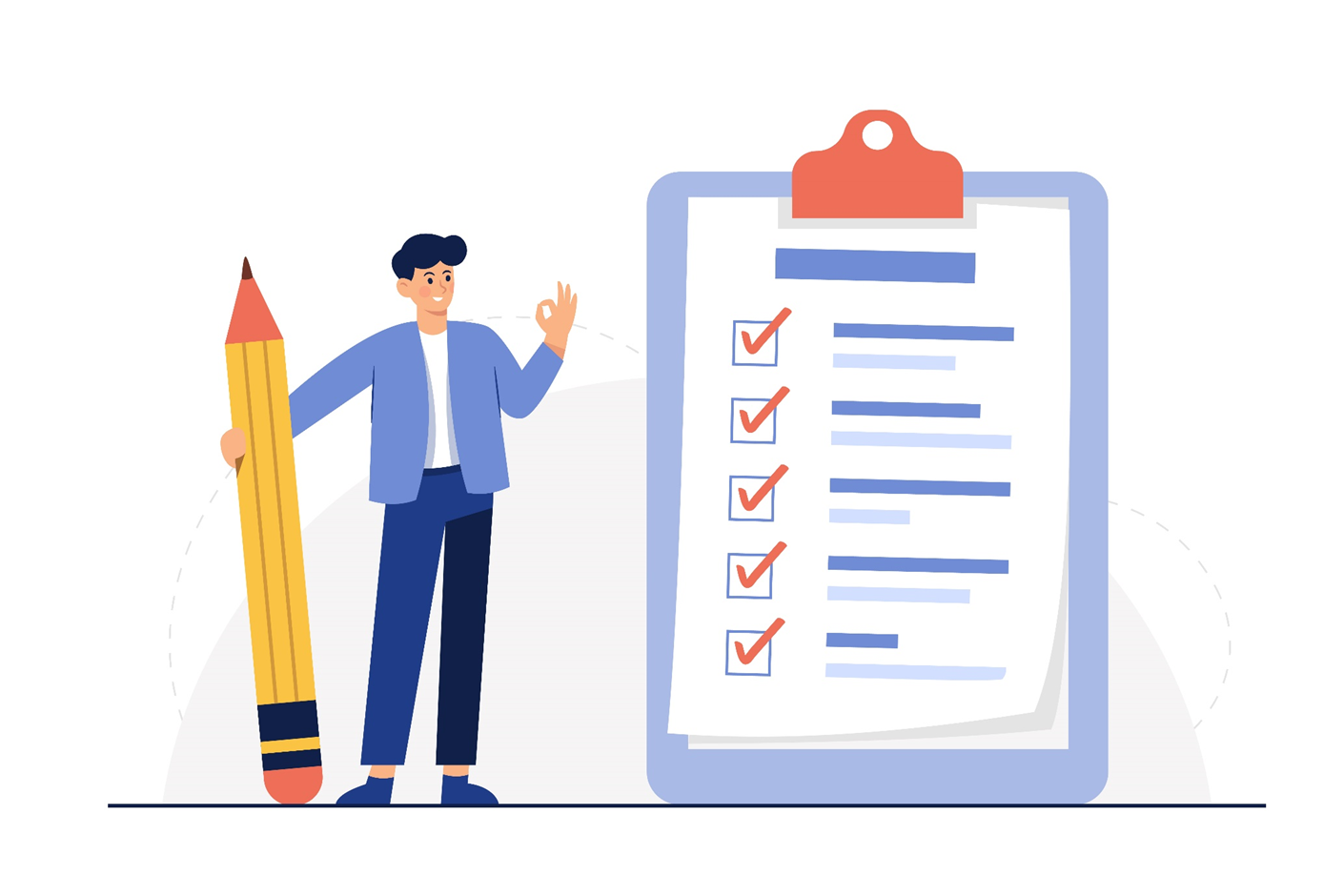
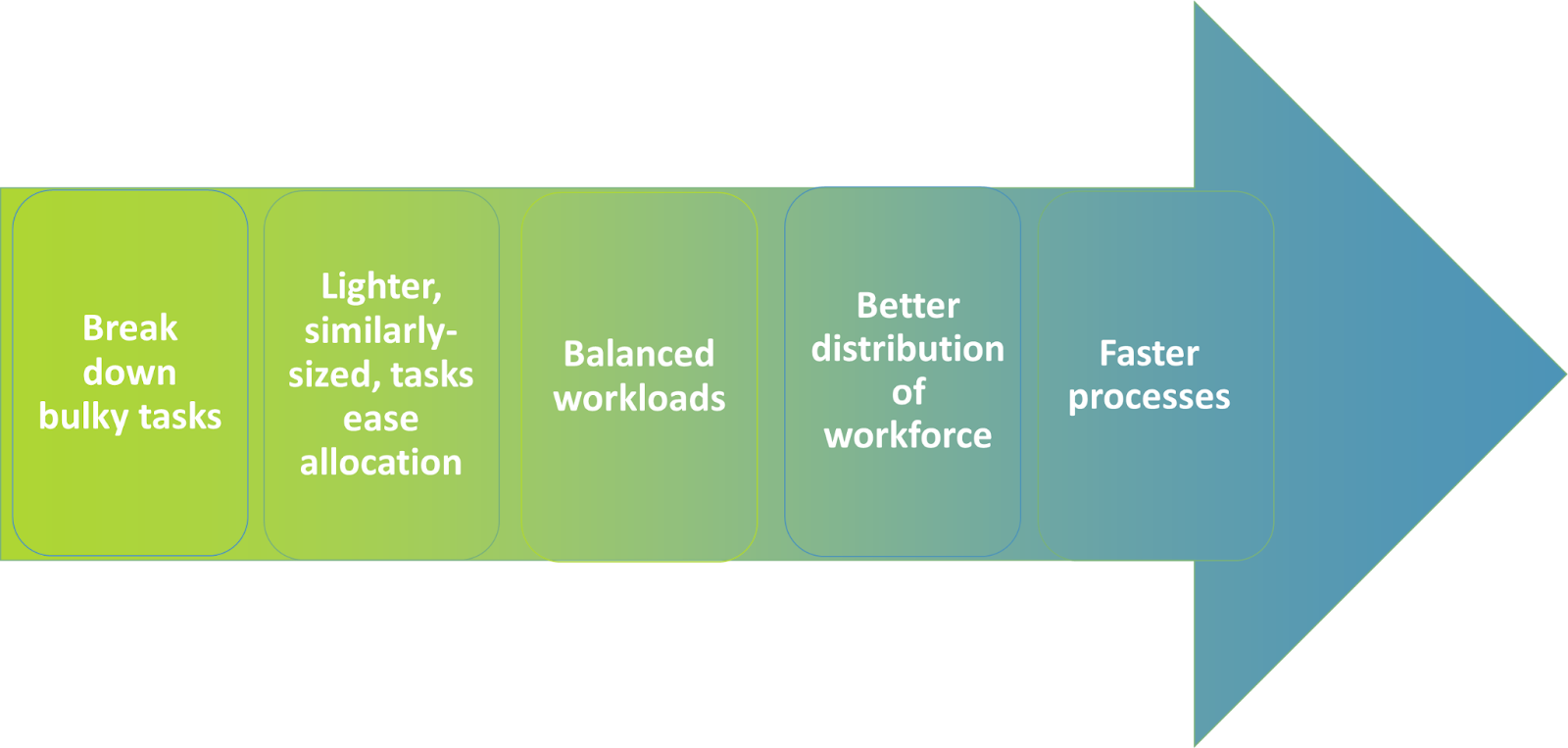

Once entered Asana’s dashboard, click on any of the + symbols to your left to create a new project (1) and choose your first step (2).
Pro tip: in order to access some of the templates, click on “Use a template” (blue rocket, 2) and then on “Reset filters” (below the blue sofa, 3). Then you’ll be able to access some templates without having to start from scratch!

In this case, we are using a list-based display (1) for the project’s distribution. In some cases, board (2) or calendar (3) layouts can be more visual, especially with time-sensitive, simpler projects. Then, it’s just a matter of naming the project, customizing its icon and adjusting its privacy settings
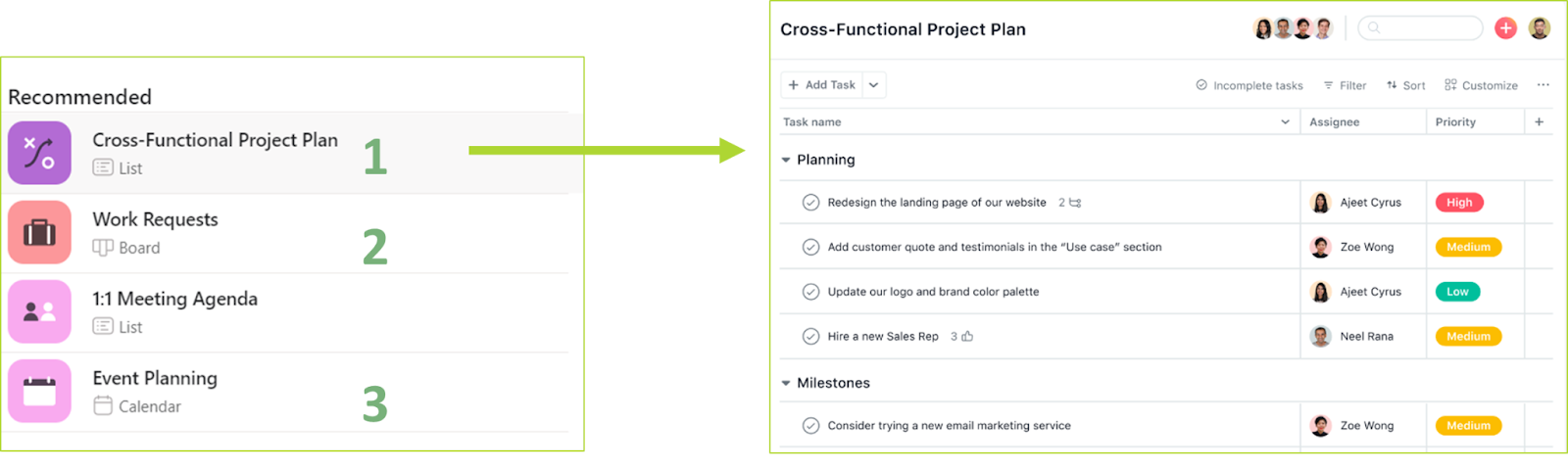
List deadlines and timeframes for each task: When estimating the length of a task, bear in mind that not only do tasks have a variable length but the different working paces of people performing them should also be taken into account.
In any case, deadline estimates should take into account extra time to cushion unforeseen events, ideal conditions are just theoretical!
Assign a priority for each task: priority allocation should respond to questions such as:
► Would not doing this task compromise the viability of the project?
► Would that stop the team from starting several others?
► How close is the deadline?
On Asana, deadlines can be set upon clicking on “Due date” (1) while priorities can be selected by clicking on “Priority” (2).
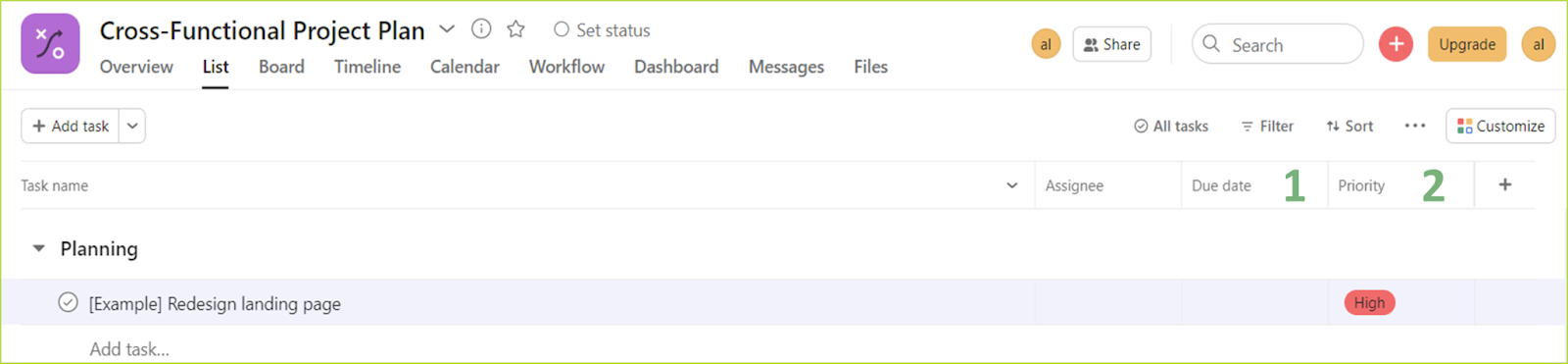
Note any other relevant information for each task: Not all tasks can be explained with a schematic title, that’s why information such as detailed descriptions, attached files, updates and even subtasks is often needed.
► Do not hesitate in adding and requesting these details, as they save so much time in double-checking runs and confirmation calls: it is much faster having just one go-to place rather than checking multiple ones.
► On top of that, these sites might be inaccessible to your team members, which means no help from them!
► Remember to keep project information as public and centralised as possible!
To add task details on Asana, just click on “Details” (1) just below the arrow, to the left of the “Assignee” field.
Then, there are buttons for file attaching (2), adding subtasks (3), task sharing (4), including a description (5) and comment/update posting (6)
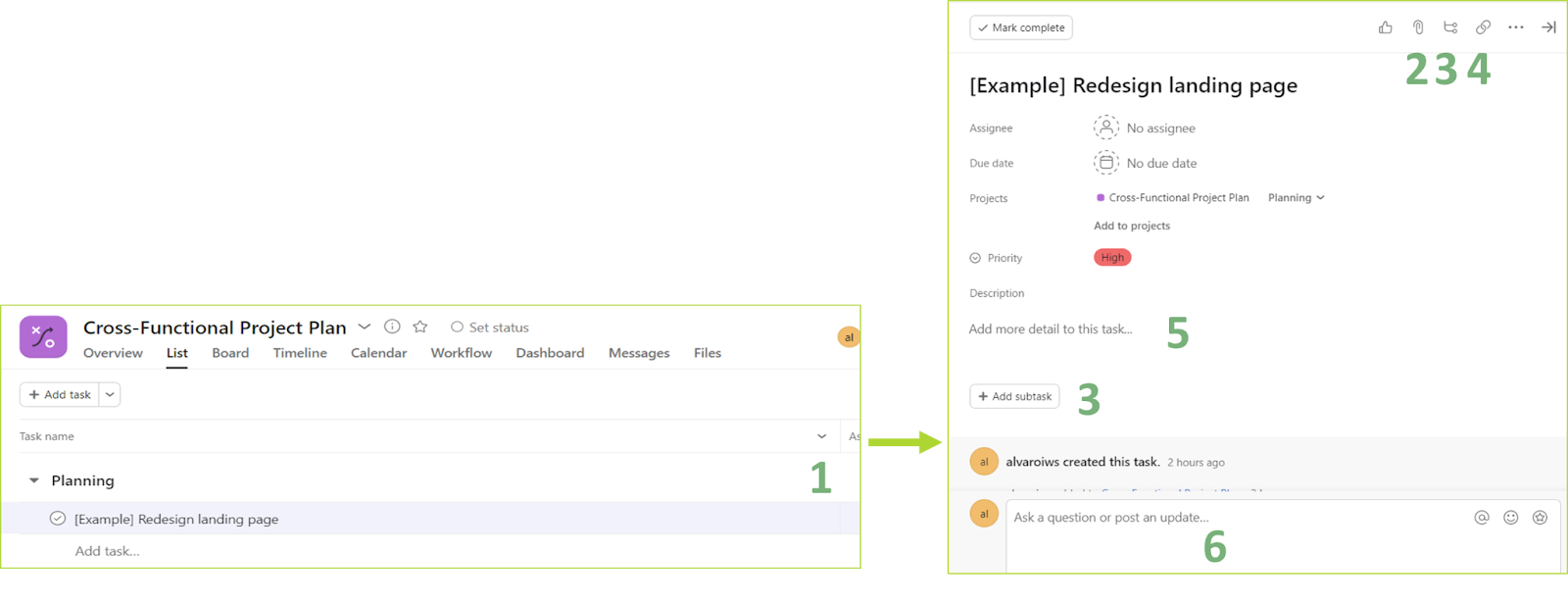
Distribute the tasks among the team fairly
Every person has a different array of qualities. That’s why knowing your team skillset is key to successfully taking stock of your resources to work as a team. When allocating tasks take these factors into account as much as the task length/complexity itself, so do not fret if team members end up with different amounts of tasks at any given moment, the point is balancing the workload!
Keep the team’s progress tracked.
As the project moves forward, monitoring its development can prove a major breakthrough. That will let team members know where they actually are at every moment. There is a huge difference between having all the tasks mapped out and having this “map” showing your position live!
Progress can be easily tracked within Asana by ticking off tasks (1) and subtasks (accessible when clicking on details, right next to the assignee details, 2).
As for team members’ workload, hovering over the assignee details (3) will display a menu showing this person’s details, with an option to show his/her tasks (4) on a visual calendar board.
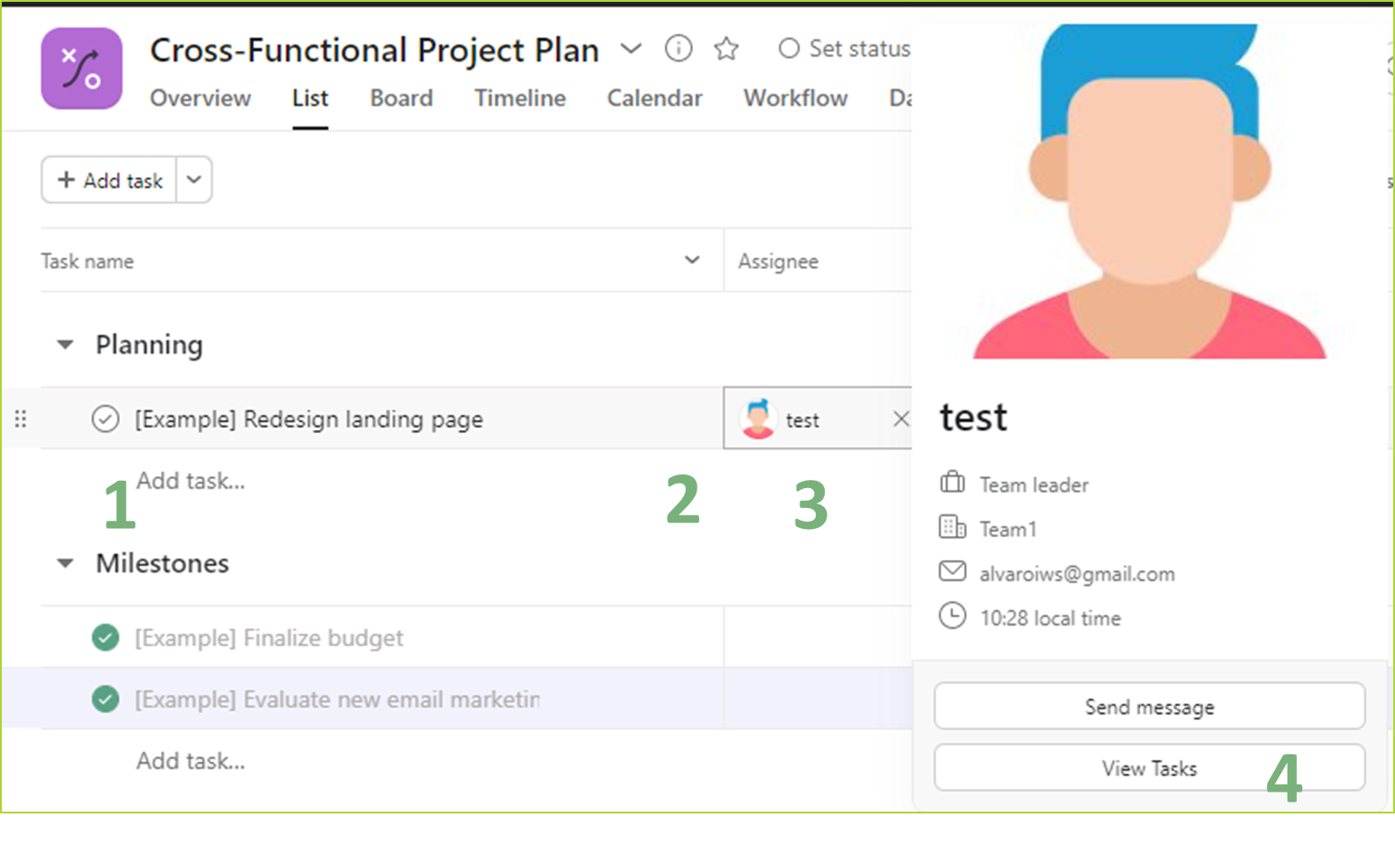
Summing up
Summing up 
Well done! Now you know more about:
• Organisation and how to make better use of your time
• Involve your team and make the whole more than the sum of its parts
• Planning and efficient time management
|


















